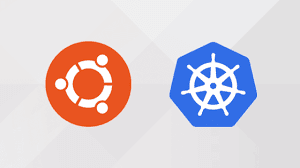
1. Update the package list with the command:
sudo apt-get update
2. Next, install Docker with the command:
sudo apt-get install docker.io3. Repeat the process on each server that will act as a node.
4. Check the installation (and version) by entering the following:
docker ––versionStart and Enable Docker
1. Set Docker to launch at boot by entering the following:
sudo systemctl enable docker2. Verify Docker is running:
sudo systemctl status dockerTo start Docker if it’s not running:
sudo systemctl start docker
Install Kubernetes
Add Kubernetes Signing Key
Since you are downloading Kubernetes from a non-standard repository, it is essential to ensure that the software is authentic. This is done by adding a signing key.
1. Enter the following to add a signing key:
curl -s https://packages.cloud.google.com/apt/doc/apt-key.gpg | sudo apt-key addIf you get an error that curl is not installed, install it with:
sudo apt-get install curl2. Then repeat the previous command to install the signing keys. Repeat for each server node.
Add Software Repositories
Kubernetes is not included in the default repositories. To add them, enter the following:
sudo apt-add-repository "deb http://apt.kubernetes.io/ kubernetes-xenial main"Repeat on each server node.
Kubernetes Installation Tools
Kubeadm (Kubernetes Admin) is a tool that helps initialize a cluster. It fast-tracks setup by using community-sourced best practices. Kubelet is the work package, which runs on every node and starts containers. The tool gives you command-line access to clusters.
1. Install Kubernetes tools with the command:
sudo apt-get install kubeadm kubelet kubectlsudo apt-mark hold kubeadm kubelet kubectlAllow the process to complete.
2. Verify the install
Deploy Pod Network to Cluster
A Pod Network is a way to allow communication between different nodes in the cluster. This tutorial uses the flannel virtual network.
Enter the following:
sudo kubectl apply -f https://raw.githubusercontent.com/coreos/flannel/master/Documentation/kube-flannel.ymlAllow the process to complete.
Verify that everything is running and communicating:
kubectl get pods --all-namespaces
kubeadm versionSoma commands to manage kubernets cluster .
# kubectl get nodes.
#kubectl get pods
#kubectl get pods -all-namespaces
#kubectl describe nodes
#kubectl describe pods
Command to check if deployment was created
kubectl get deployments
Deployment & NodePort service manifest file Example
Deployment YAML file:
~~~~~~~~~~~~~~~~~~~~~
# Deployment
# nginx-deploy.yaml
apiVersion: apps/v1
kind: Deployment
metadata:
name: nginx-deployment
labels:
app: nginx-app
spec:
replicas: 1
selector:
matchLabels:
app: nginx-app
template:
metadata:
labels:
app: nginx-app
spec:
containers:
- name: nginx-container
image: nginx:1.7.9
ports:
- containerPort: 80
--------------------------------------
NodePort Service YAML file:
~~~~~~~~~~~~~~~~~~~~~~~~~~
# Service
# nginx-svc-np.yaml
apiVersion: v1
kind: Service
metadata:
name: my-service
labels:
app: nginx-app
spec:
selector:
app: nginx-app
type: NodePort
ports:
- nodePort: 31111
port: 80
targetPort: 80
*******************************************************************
Create and Display Deployment and NodePort
kubectl create -f nginx-deploy.yaml
kubectl create -f nginx-svc.yaml
kubectl get service -l app=nginx-app
kubectl get po -o wide
kubectl describe svc my-service
*******************************************************************
Testing
# To get inside the pod
kubectl exec [POD-IP] -it /bin/sh
# Create test HTML page
cat <<EOF > /usr/share/nginx/html/test.html
<!DOCTYPE html>
<html>
<head>
<title>Testing..</title>
</head>
<body>
<h1 style="color:rgb(90,70,250);">Hello, NodePort Service...!</h1>
<h2>Congratulations, you passed :-) </h2>
</body>
</html>
EOF
exit
Test using Pod IP:
~~~~~~~~~~~~~~~~~~~~~~~
kubectl get po -o wide
curl http://[POD-IP]/test.html
NodePort ñ Accessing using Service IP
Test using Service IP:
~~~~~~~~~~~~~~~~~~~~~~~~~~~
kubectl get svc -l app=nginx-app
curl http://[cluster-ip]/test.html
Test using Node IP (external IP)
~~~~~~~~~~~~~~~~~~~~~~~~~~~~~~~~~~~~~
http://nodep-ip:nodePort/test.html
note: node-ip is the external ip address of a node.
*******************************************************************
Cleanup
kubectl delete -f nginx-deploy.yaml
kubectl delete -f nginx-svc.yaml
kubectl get deploy
kubectl get svc
kubectl get pods
*******************************************************************
REPLICA SET EXAMPLE.
ReplicaSet YAML file
# nginx-rs.yaml
apiVersion: apps/v1
kind: ReplicaSet
metadata:
name: nginx-rs
spec:
replicas: 3
template:
metadata:
name: nginx-pod
labels:
app: nginx-app
tier: frontend
spec:
containers:
- name: nginx-container
image: nginx
ports:
- containerPort: 80
selector:
matchLabels:
app: nginx-app
matchExpressions:
- {key: tier, operator: In, values: [frontend]}
*******************************************************************
Create and display replicaset
kubectl create -f nginx-rs.yaml
kubectl get po -o wide
kubectl get po -l app=nginx-app
kubectl get rs nginx-rs -o wide
kubectl describe rs nginx-rs
*******************************************************************
Automatic Pod Reschedule
kubectl get po -o wide --watch
kubectl get po -o wide
kubectl get nodes
*******************************************************************
Scale up pods
kubectl scale rs nginx-rs --replicas=5
kubectl get rs nginx-rs -o wide
kubectl get po -o wide
*******************************************************************
Scale down pods
kubectl scale rs nginx-rs --replicas=3
kubectl get rs nginx-rs -o wide
kubectl get po -o wide
*******************************************************************
Cleanup
kubectl delete -f nginx-rs.yaml
kubectl get rs
kubectl get po -l app=nginx-app
*******************************************************************
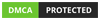





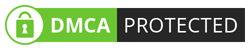
0 on: "Setup Kubernets Cluster in Ubuntu"