Perquisite: -
At least 1 Physical /VM public instance Linux Server .
Application Required.
1.Jenkins
2.Git/GitHub Account
3.Docker/Swarm
4.Docker Hub Account
In this Tutorial we will be using two google virtual machine.
For Jenkins to function, you need to install either Java JRE 8 or Java 11. We will move with java 11.
dnf install java-11-openjdk-devel
To verify the installation of Java 11, run the command
# java --version
Now we will add Jenkins repository.
Since Jenkins is not available in CentOS 8 repositories, therefore we are going to add Jenkins Repository
manually to the system.Begin by adding Jenkins Key as shown.
manually to the system.Begin by adding Jenkins Key as shown.
# rpm --import https://pkg.jenkins.io/redhat-stable/jenkins.io.key
# cd /etc/yum/repos.d/
# curl -O https://pkg.jenkins.io/redhat-stable/jenkins.repo
Installing Jenkins on Centos.
# dnf install jenkins
Once installed, start and verify the status of Jenkins by executing the commands.
# systemctl start jenkins
# systemctl status jenkins
Next, you need to configure the firewall to allow access to port 8080 which is used by Jenkins.
To open the port on the firewall, run the commands.
To open the port on the firewall, run the commands.
# firewall-cmd --add-port=8080/tcp --permanent
# firewall-cmd --reload
Open You favourite web browser.
http://server-IP:8080
Go to server and run the following command.
cat /var/lib/jenkins/secrets/initialAdminPassword
Copy & paste the password in the Administrator password text field & click ‘Continue ‘.
Click on continue.
Select Install Suggested Plugin.
‘Save and continue Once it Configured Properly. You will get Login Screen.
In the Next part we will move forward with Installing Git and Docker .
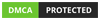





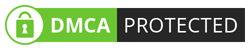
0 on: "Automating Integration & Deployment Using Git, Jenkins and Docker Part 1/ Jenkins Installation"